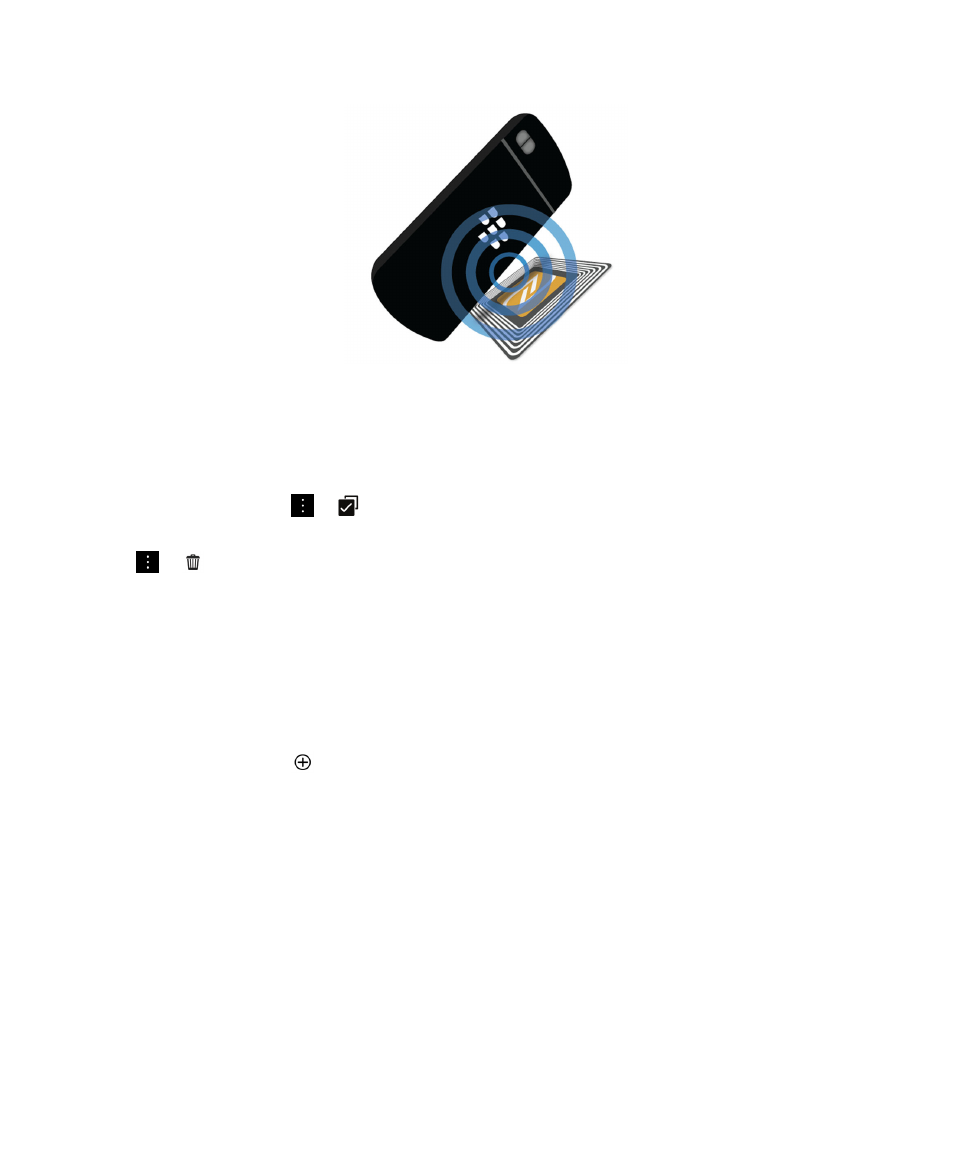
Create your own smart tag
The NFC feature might not be available, depending on your wireless service provider, your administrator's settings, and
your BlackBerry device model.
You can create your own smart tag to share with other devices, save to an NFC tag, or display as a QR Code.
1.
In the Smart Tags app, tap
.
2.
Tap a tag type.
3.
In the fields that appear on the screen, enter the necessary information.
Tip: You can group multiple tags together. Press and hold an existing tag. Tap Add. Repeat Steps 2 and 3 to create a tag.
Smart tag types
Web
Use to create a smart tag that, when opened, takes you to a webpage.
Smart Triggers
User Guide
Applications and features
271
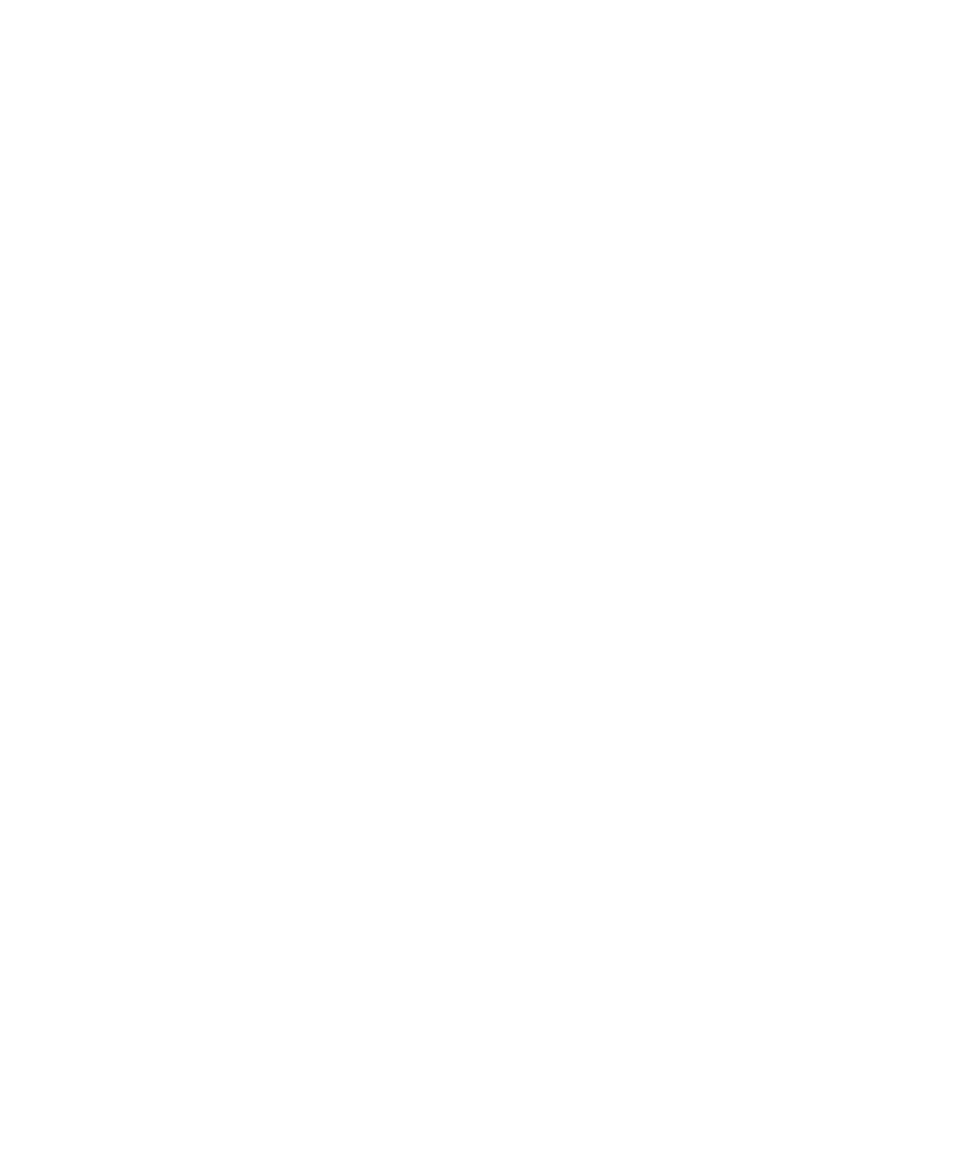
Use to create a smart tag that, when written to an NFC tag and then tapped on, can trigger various settings on your
BlackBerry device.
Wi-Fi
Use to create a smart tag that, when written to an NFC tag and then tapped on, connects your device to a specified
Wi-Fi network.
Bluetooth
Use to create a smart tag that, when written to an NFC tag and then tapped on, pairs your device with a specified
Bluetooth enabled device.
Contact
Use to create a smart tag that, when opened, adds the contact information in the Contacts app.
Event
Use to create a smart tag that, when opened, creates an appointment in the Calendar app.
Use to create a smart tag that, when opened, takes you to your Facebook profile in the Browser.
Use to create a smart tag that, when opened, takes you to your Twitter profile in the Browser.
Use to create a smart tag that, when opened, takes you to your LinkedIn profile in the Browser.
Geo Location
Use to create a smart tag that, when opened, searches for directions in the Maps application.
Phone
Use to create a smart tag that, when opened, calls a phone number.
Use to create a smart tag that, when opened, composes an email. When you create the tag you can fill in the
Subject and Message fields to prepopulate these fields when the tag is opened, or you can leave these fields blank.
Text Message
Use to create a smart tag that, when opened, composes a text message (SMS or MMS). When you create the tag
you can fill in the Message field to prepopulate this field when the tag is opened, or you can leave this field blank.
Text
Use to create a smart tag that displays a message.
Other
Use to create a smart tag that identifies a resource by using your own URI (Uniform Resource Identifier). For
example, if you create your own application for the BlackBerry device, you can use this tag type to create a smart
tag for your app.
User Guide
Applications and features
272