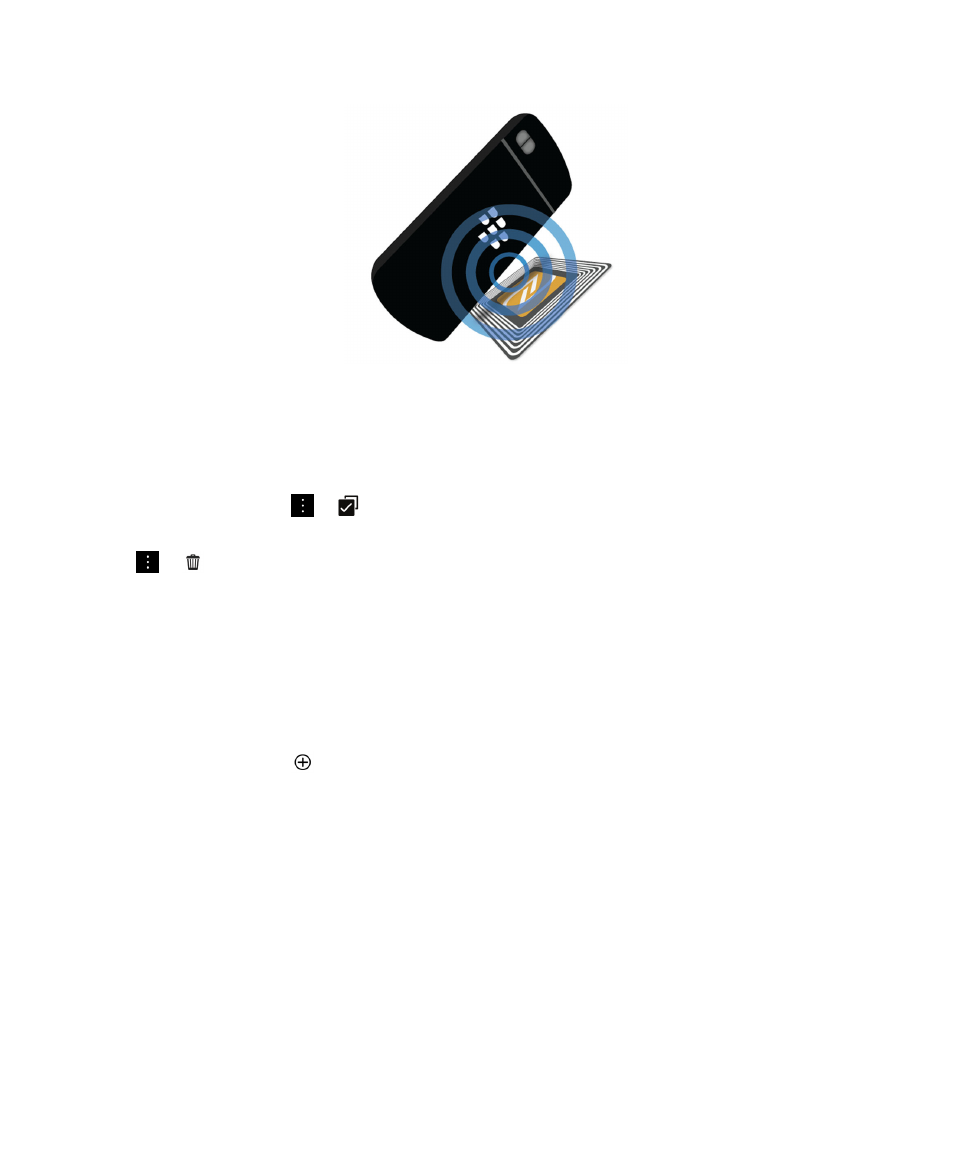Scan a QR Code, barcode, or an NFC tag
The NFC feature might not be available, depending on your wireless service provider, your administrator's settings, and
your BlackBerry device model.
When you scan a QR Code or barcode by using the Smart Tags app, your device saves the information as a smart tag.
When you scan an NFC tag, your device opens the information in the corresponding application type. You can save the
information as a smart tag by opening the Smart Tags app before you scan the NFC tag.
Do any of the following:
• To scan a QR Code or barcode, open the Smart Tags app. Tap
. Tap
or
. Hold your device so that all four
corners of the QR Code or barcode appear on your screen.
• To scan an NFC tag, tap the back of your device against the NFC tag.
User Guide
Applications and features
270