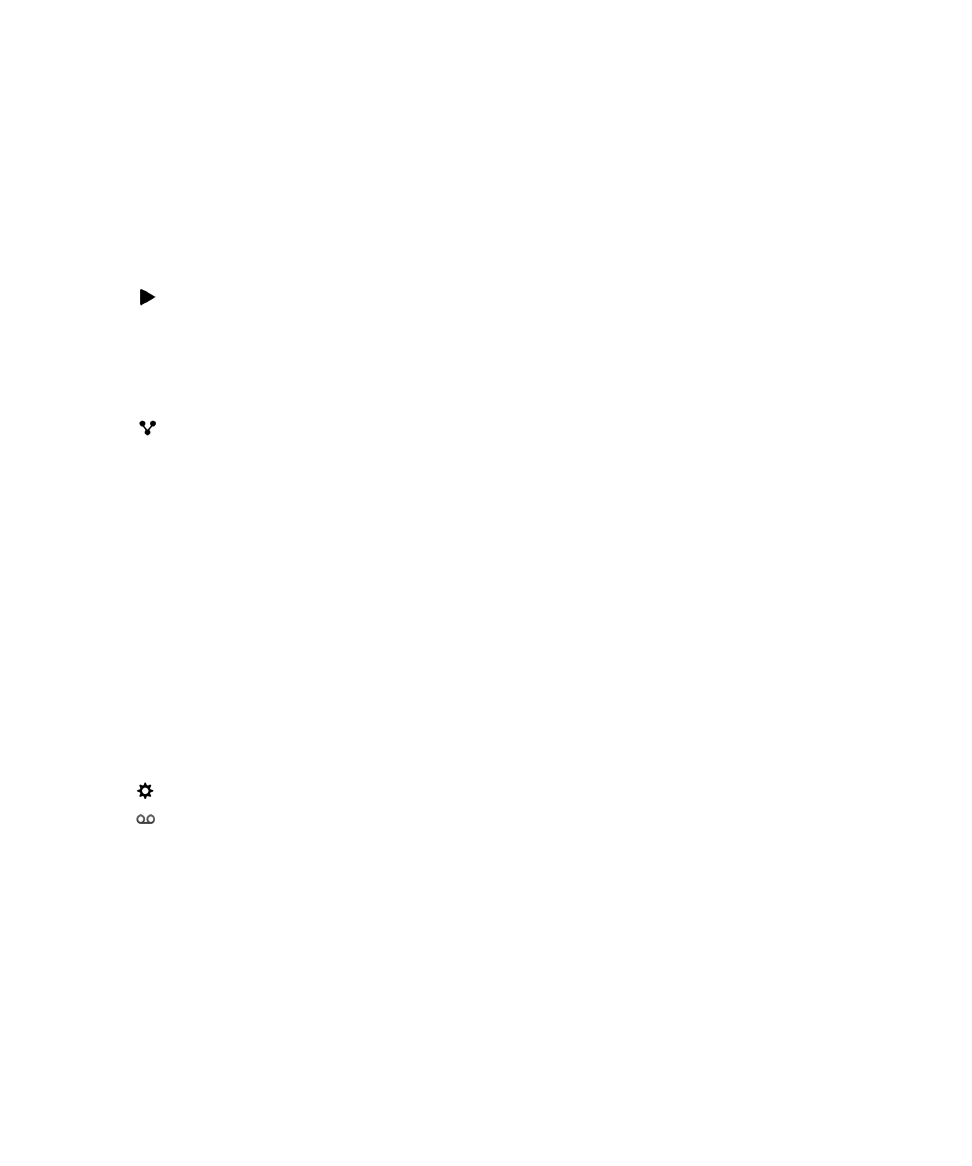
Using a visual voicemail service
Listen to a visual voicemail message
1.
In the BlackBerry Hub or Phone app, tap a voicemail message.
2.
Tap
.
Forward a visual voicemail message
1.
In the BlackBerry Hub or Phone app, touch and hold a voicemail message.
2.
Tap
.
Save a visual voicemail message
Your service provider's voicemail system might automatically delete messages after a certain period of time. If you don't
want a message to get automatically deleted, you can save it to your device.
1.
In the BlackBerry Hub, or the Phone app, touch and hold a voicemail message.
2.
Tap Save.
Change your visual voicemail greeting
Your voicemail greeting is the outgoing message that a caller hears before leaving a voicemail message. Depending on your
wireless service provider, this feature might not be supported.
1.
In the Phone app, swipe down from the top of the screen.
2.
Tap
.
3.
Tap
> Change Voicemail Greeting.
4.
In the Greeting drop-down list, do one of the following:
• To play your phone number as your voicemail greeting, tap Phone Number.
• To play your name as your voicemail greeting, tap Name.
• To record a custom voicemail greeting, tap Personal Message.
Change your visual voicemail password
Depending on your wireless service provider, this feature might not be supported.
User Guide
Phone and voice
60
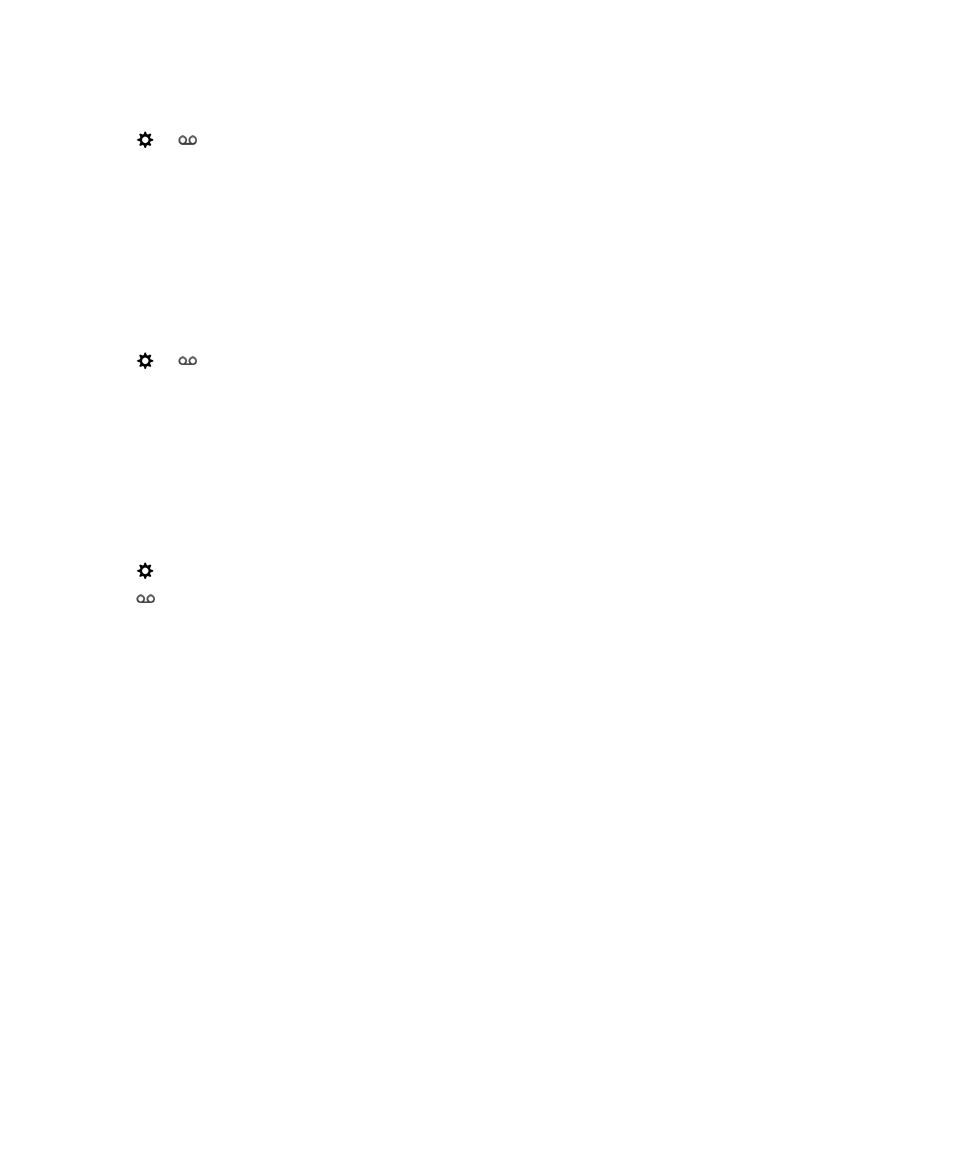
1.
In the Phone app, swipe down from the top of the screen.
2.
Tap
>
.
3.
Tap Change Password.
Prevent visual voicemail messages from downloading while you are
roaming
Depending on your wireless service provider, this feature might not be supported.
1.
In the Phone app, swipe down from the top of the screen.
2.
Tap
>
.
3.
Clear the International Roaming check box.