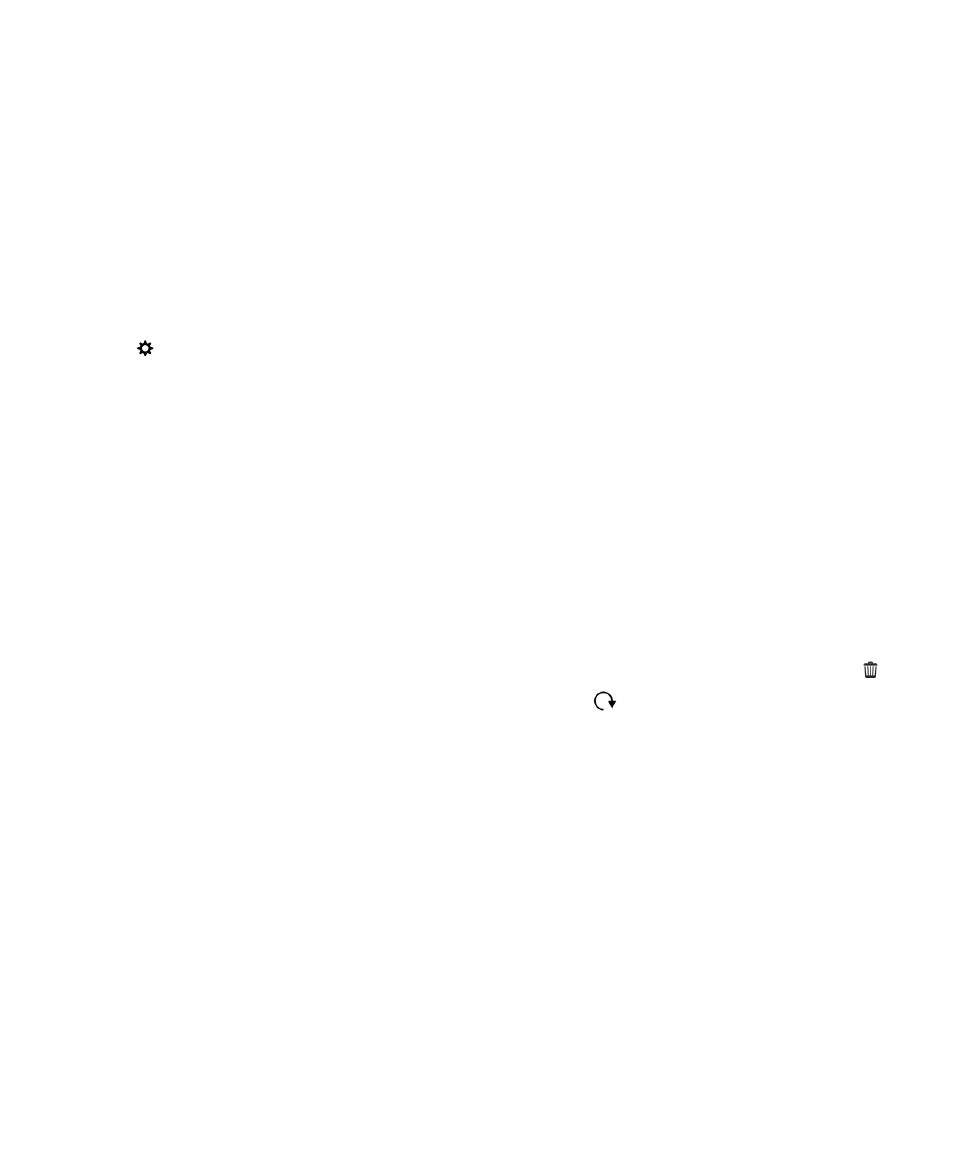
Remove or reset a default NFC app
The NFC feature might not be available, depending on your wireless service provider, your administrator's settings, and
your BlackBerry device model.
Multiple NFC apps on your device might use the same app ID that an NFC reader requests. Your device prompts you to set
one of the apps as the default app for the NFC reader. You can remove and change the default app setting.
1.
On the home screen, swipe down from the top of the screen.
2.
Tap Settings > App Manager.
3.
Tap Card Emulation Apps or Default Apps.
4.
Do one of the following:
• To remove the app as the default app for the NFC reader, tap the checkbox beside the default app and tap
.
• To reset your device to use the factory settings for default apps, tap
.
5.
The next time you use the NFC reader, set the appropriate app as the default app.